- Opening Time : 24Hrs
How to setup VPN on IPTV smarter app pro
One of the top ways to watch IPTV live TV, movies, and series is through the IPTV Smarters app. Still, many users cannot access certain channels due to their location or would like to add an extra level of security while streaming.
Using a VPN is the best way to go when using the IPTV Smarters app. A VPN can help you go around access restrictions and also keep your online identity safe.
This guide will show you how to create a VPN using IPTV Smarters on many kinds of devices for safe and uninterrupted IPTV viewing.
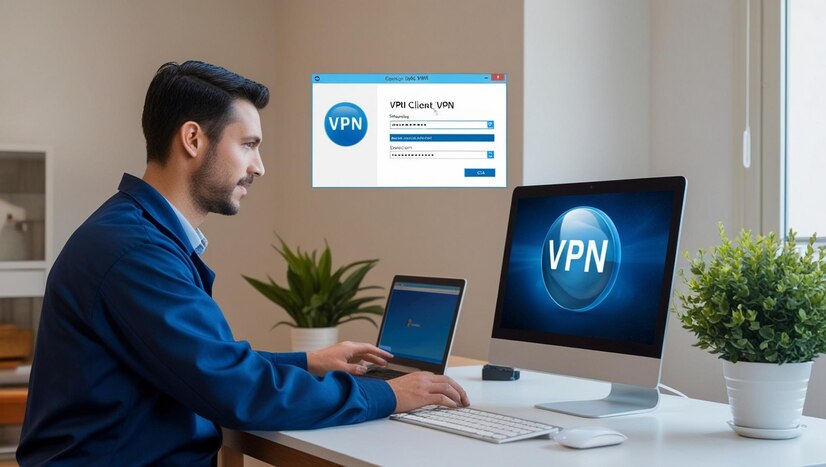
Why Should You Use a VPN with IPTV Smarters Pro?
Using IPTV Smarters pro in conjunction with a VPN is often beneficial for the following reasons:
- Access Geo-Restricted Content: Many IPTV services are region-locked. A VPN allows you to link to servers in other countries, which opens up more content options.
- Privacy Protection: VPNs encrypt and hide internet traffic from ISPs and others.
- Bypass ISP Throttling: Some ISPs slow down streaming. Streaming with a VPN in place will help you avoid throttling and have a smoother experience.
- Enhanced Security: Required when using public Wi-Fi or new networks.
Step 1: Choose the Right VPN Service
Choose a trustworthy VPN company before you install the app. Look for these features:
- Fast speeds for HD/4K streaming
- No-logs policy
- Wide server network
- The app works on Android, iOS, Firestick, Windows, Smart TVs, and more.
- Popular VPNs for IPTV: ExpressVPN, NordVPN, Surfshark, CyberGhost.
Step 2: Install the VPN App in Your Device
- For Android Devices
- Go to Google Play Store.
- Go to Google Play and find the VPN app provided by your service (such as ExpressVPN).
- Download and install the app.
- Log in to the app using your personal ID.
- For iOS Devices
- Open the App Store.
- Open an app store and get the VPN software you want.
- Sign in and go through the setup process.
- For Firestick/Fire TV
- Get to the home screen of your Firestick.
- Open the “Find” menu, select “Search”, and then enter the name of your VPN.
- Download and install the app.
- Go to your VPN app and log in to it.
- For Windows/Mac
- Go to the website of your VPN provider.
- Download the app for Windows or Mac.
- Install and launch the app.
- Sign in with your account.
Learn how to use the IPTV Smarters app to set up and use a VPN to increase security and privacy while unblocking content. These are easy and essential actions.


Step 3: Connect to a VPN Server
- Open the VPN app.
- Choose a server location. Try the servers in the country where your IPTV is located or where you plan to watch it.
- Just tap or press the Connect or the power button icon.
- Please wait for the connection confirmation.
Step 4: Open IPTV Smarters App
- When you are connected to the VPN, keep the app open and minimize it.
- Open up the IPTV Smarters app on your device.
- Log in to your IPTV service using your Xtream Codes or M3U URL.
- Start playing your desired channels, movies, or series by streaming them.
Step 5: Verify VPN Connection
- To make sure your VPN is effective:
- Type “What is my IP” into your browser to find it. State the VPN server’s country or region.
- VPN apps usually notify users or display an icon on the status bar.
How To Use Open Vpn With IPTV Smarters pro (An App For Android And Firestick).
It is possible to connect an app, some IPTV Smarters versions, to OpenVPN configuration files. This technique is most applicable for Android TV boxes and Firestick units.
Here’s how:
- Obtain the OpenVPN config files from your VPN provider’s internet site.
- Store the files on your device.
- Go to the VPN section in IPTV Smarters (if the app has one).
- Press the “Add Certificate” or “Import Config” button.
- Open the OpenVPN file and type in both your VPN username and password.
- Tap “Connect”.
Tips for Best Streaming Experience
- Choose the Nearest Server: Connecting to a VPN or IPTV server close to your current location can speed up the IPTV process.
- Use a Wired Connection: Bring the internet via Ethernet if possible instead of Wi-Fi.
- Update Apps Regularly: See to it that your IPTV Smarters and your VPN apps are both updated on a regular basis.
- Enable Kill Switch: Enabling the VPN’s kill switch will ensure your IP stays hidden if the VPN suddenly stops working.
Troubleshooting Common Issues
- Buffering or Slow Speeds:
Change the server or VPN protocol (WireGuard or OpenVPN UDP). If background programmes need bandwidth, stop them. - IPTV Smarters Not Loading:
Change the server location or reset the connection if it fails. Restart your device if needed. - You cannot access certain channels:
A few channels are unavailable. Pick a VPN server in your own country to get to them. - VPN App Crash:
VPN app issues can be fixed by updating, clearing cache, or reinstalling. Contact VPN support if you still need help.
Conclusion
It is easy to set up a VPN on the IPTV Smarters app, and doing so can help you stream more openly and protect your data. To watch IPTV without any limits, install a trusted VPN on your device, pick the right server, and connect before starting your IPTV. By using a VPN from anywhere, you can fully use IPTV Smarters and stream without problems.
Best VPNs for IPTV Subscription...
Best VPNs for IPTV Subscription in Dubai (2025) May 13, 2025 IPTV DUBAI Recent Post edit post How to Choose…
IPTV Buffering Issues: Causes, Solutions,...
IPTV Buffering Issues: Causes, Solutions, and Best Streaming Tips March 30, 2025 IPTV DUBAI Recent Post edit post Top 10…
Hidden Benefits of IPTV Subscriptions...
Hidden Benefits of IPTV Subscriptions for Dubai Residents March 24, 2025 IPTV DUBAI Recent Post edit post Is IPTV Legal…
For Best IPTV Subscription Dubai Offers!
Experience the ultimate in entertainment with IPTV DXB. Sign up now to enjoy our affordable packages, unlimited access, and premium channels.








